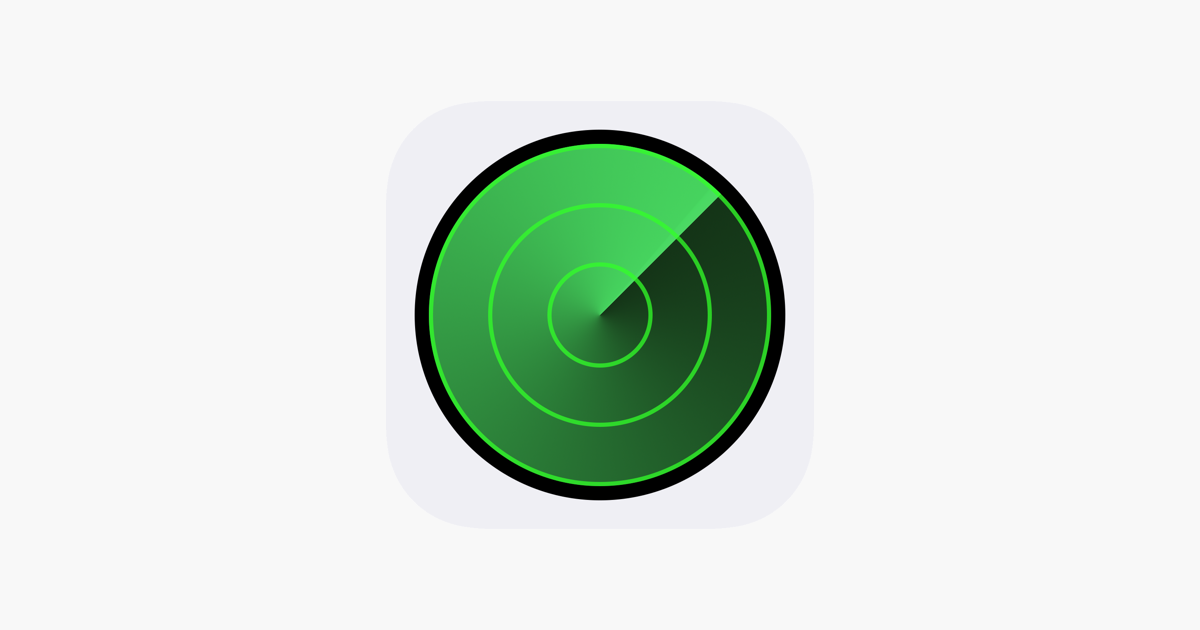Do you find yourself constantly losing your car in the mall’s parking lot? No problem if you have an iPhone running iOS 11 or later. Here’s how to do it:
First, turn on Location Services. Go to Settings > Privacy > Location Services.
Make sure that Significant Locations is turned ON. Go to Settings > Privacy > Location Services > System Services > Significant Locations > Significant Locations.
Set Show Parked Location to On. Go to Settings > Maps > Show Parked Location.
Make sure your iPhone is connected to CarPlay or Bluetooth in your car.
When you get out of your car, the iPhone stops communicating with Bluetooth, allowing Maps to identify your automobile’s position. To change your vehicle’s position, go to Maps and select the car icon (a blue circle with a white car inside) or add a photo of where you parked.
When you’re ready to go back to your automobile, follow these procedures:
- Open Maps application
- Tap the Search field, then choose Parked Car from the suggestions list.
- Tap Directions and choose Drive, Walk, Transit, or Ride.
- Select the route that you prefer. When you’re ready, tap GO.
Tap the car symbol on the map to remove a Parked Vehicle pin. Swipe up on the menu card and then Remove Car after that. If you frequently park at home or at work, Maps won’t show your parked vehicle.